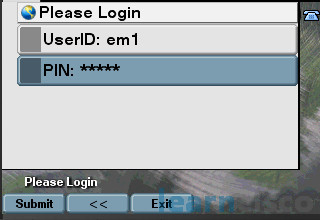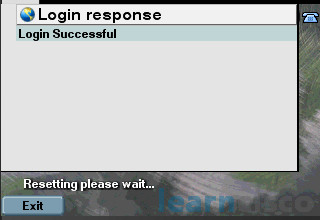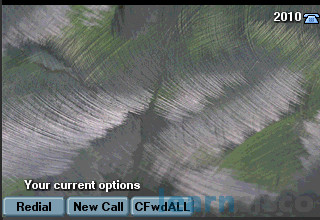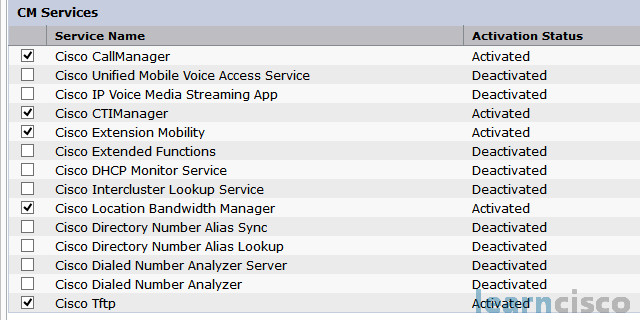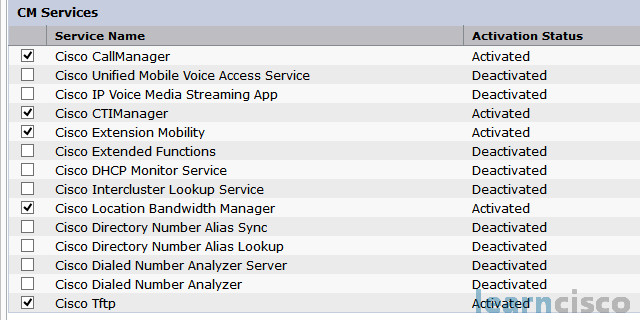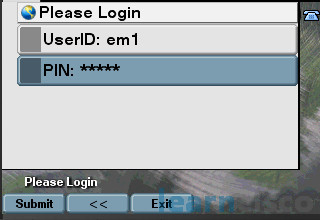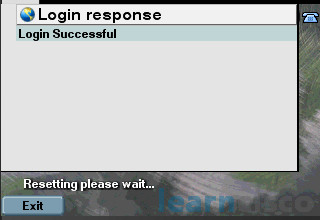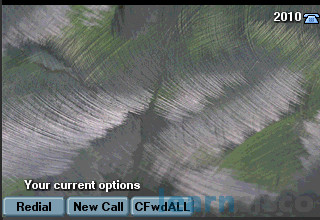Configuring Extension Mobility
Cisco Extension Mobility is a feature that allows users to use different IP phones as their own by a simple logging-in process. This is possible by applying different device profile configurations when a user logs in. The device profile configuration includes information about the line numbers, speed dials, service links, and other user-specific settings. The process is dynamic and it applies the different configurations according to the currently logged user. Once the user logs out, default configurations.
In general, the Extension Mobility feature allows the end users to change the phone settings without accessing the Cisco Unified Communications Manager administration page. The process is pretty straightforward. Everything is done automatically after entering the correct credentials in the web login service, which is configured on the phone.
The device profile, which is applied after the login process, does not get associated with a physical phone. It includes all the properties of a device except the specific ones for that device, such as MAC address or directory URL. So when a device profile has been loaded onto a device, the device adopts the attributes of that device profile. When a user logs in to a phone that is configured for Cisco Extension Mobility and the user has a user device profile that is configured for that phone, the user device profile replaces the existing configuration of the device.
Finally, when a user logs out, the logout profile replaces the user device profile, and basically the phone can be restricted and become unusable.
Task 1: Configure Extension Mobility Service on Cisco Unified Communications Manager
In this task, you will enable and configure the extension mobility service on CUCM.
Activity Procedure
Complete the following steps:
- From Communications Manager Administration page, go to Navigation > Cisco Unified Serviceability page. From the menu, select Tools > Service Activation.
- Select the 10.1.1.10 server.
- Verify that the Cisco Extension Mobility service is activated. If it is not, activate it.
- From Communications Manager Serviceability page, go to Navigation > Cisco Unified Communications Manager Administration page. From the menu, select System > Service Parameters
- Select 10.1.1.10 server.
- Select Cisco Extension Mobility (Active) for service.
- On the Service Parameter Configuration page, modify the following parameters:
– Intra-Cluster Maximum Login Time: :10
– Intra-Cluster Multiple Login Behavior: Auto Logout
– Remember the Last User Logged In: True
- Click Save.
- On Cisco Unified Communications Manager Administration page, from the menu, select Device > Device Settings > Phone Services.
- Click Add new.
- Use the following parameters for the IP Phone Services configuration:
– Service Name: Login/Logout
– Description: Extension Mobility
– Service URL: http://10.1.1.10:8080/emapp/EMAppServlet?device=#DEVICENAME#
– Click the Enable box.
- Lastly, click Save.
Activity Verification
You have completed this task when you attain these results:
- Verify that the extension mobility service is up and running.
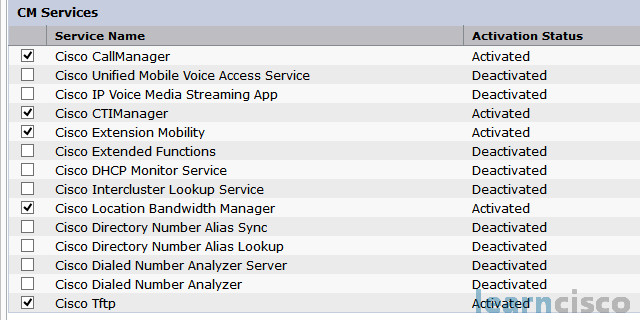
Task 2: Configure Phones for Extension Mobility
In this task, you will configure Cisco IP phones for extension mobility.
Activity Procedure
Complete the following steps:
- On the Cisco Unified Communications Manager Administration page, from the menu, select Devices > Phone.
- Click Find.
- On the Find and List Phones page, click on Phone1-1.
- Enable Extension Mobility, and for the logout profile, use Use Current Device Settings.
- Click Save, OK, and Reset.
- From the Related Links on top of the page, select Subscribe/Unsubscribe Services, and click Go.
- On Subscribe configuration page, select the Login/Logout services and click Next.
- Click Subscribe and Save. Close the popup window.
- Repeat steps 2 – 8 for Phone1-2, Phone2-1, and Phone2-2
Activity Verification
You have completed this task when you attain these results:
- When using the services button on the Cisco IP phones, at least the extension mobility service will be available.
Task 3: Configure Users and Profiles for Extension Mobility
In this task, you will configure users and device profiles for extension mobility.
Activity Procedure
Complete the following steps:
- First, on the Cisco Unified Communications Manager administration page, from the menu, select User Management > End User.
- Click Add New.
- On the End User Configuration page, use the following information :
– User ID: em1
– Password: cisco
– Repeat the password
– PIN: 12345
– Confirm the PIN
– Lastname: Mobility1
– Firstname: Extension1
– Telephone number: 2010
- Click Save.
- Create another user with the following parameter :
– User ID: em2
– Password: cisco
– PIN: 12345
– Lastname: Mobility2
– Firstname: Extension2
– Telephone number: 3010
- On the Cisco Unified Communications Manager Administration page, from the menu, select Device > Device Settings > Device Profile.
- Click Add New button.
- For the device profile type, select Cisco IP Communicator (please use the device type according to the type of IP phone being used).
- Click Next.
- Select SCCP as the Device Protocol.
- Click Next.
- For Device Profile Name use em1.
- For the Button Template, use Standard CIPC SCCP.
- Click Save.
- From Related links, select Subscribe/Unsubscribe Services, and click Go.
- From the subscribe service page, select Login/Logout service, and click Next.
- Click Subscribe, Save, and close the window.
- On Device Profile Configuration page, click on Line [1] – Add a new DN.
- For Directory Number Configuration page, use the following parameters:
– Directory Number: 2010
– Route Partition: SJC-Phones
– Calling search space: SJC-Everywhere-CSS
- Click Save.
- Repeat step 6 – 19 for Device profile em2 with the following Directory number configuration (Remember to use a different user).
– Directory Number: 3010
– Route Partition: CHI-Phones
– Calling search space: CHI-Everywhere-CSS
- Click Save.
- On the Cisco Unified Communications Manager administration page, from the menu, select User Management > End User.
- Click on em1 user.
- Under Extension Mobility, select em1 profile and move it down to the controlled profiles section.
- Click Save.
- Repeat step 23 – 26 for em2 User (use em2 device profile).
Activity Verification
You have completed this task when you attain the following results:
- You are able to log on to any SCCP phone using the new profiles.
- You can log off from the phones.
- After you have logged off from the phone, the extension mobility service displays the name of the last logged on user.
- If a user is logged on for more then 10 minutes, the system automatically logs him off.